Loyco Member Insight guide
This document is an addition to the Loyalty+ guide. This guide contains specifications and additional information about Member Insight. We recommend printing this guide and make it available in the reception or cash register.
For print, click: "cmd" (Mac) / "ctrl" (Windows), "p", "print"
For PDF, click: "cmd" (Mac) / "ctrl" (Windows), "p", "pdf", "save as PDF"
Content
1. Intro
2. Recruiting new members
2.1. Search for members
2.2. Initiate invitation
2.3. Verification of profile
2.4. Verification reminder
3. Existing members
3.1. Overview of the customer card
3.2. Redeem member benefits
4. Mobile
5. Enhance customer profile
6. Implicit IP-address based login
7. Order Member Insight
8. FAQ
1. Intro
Member insight is a tool for cashiers, receptionists and waiters to be able to search for members in their loyalty program, invite new members and use benefits on behalf of existing ones. This guide contains instructions on how to activate and use the functionality.
Login URL https://memberinsight.loyalty.loyall.no
You can use the same username and password as in the Loyalty+ dashboard. If you are missing login details, please contact success@loyall.no.
1.1. Enter program name
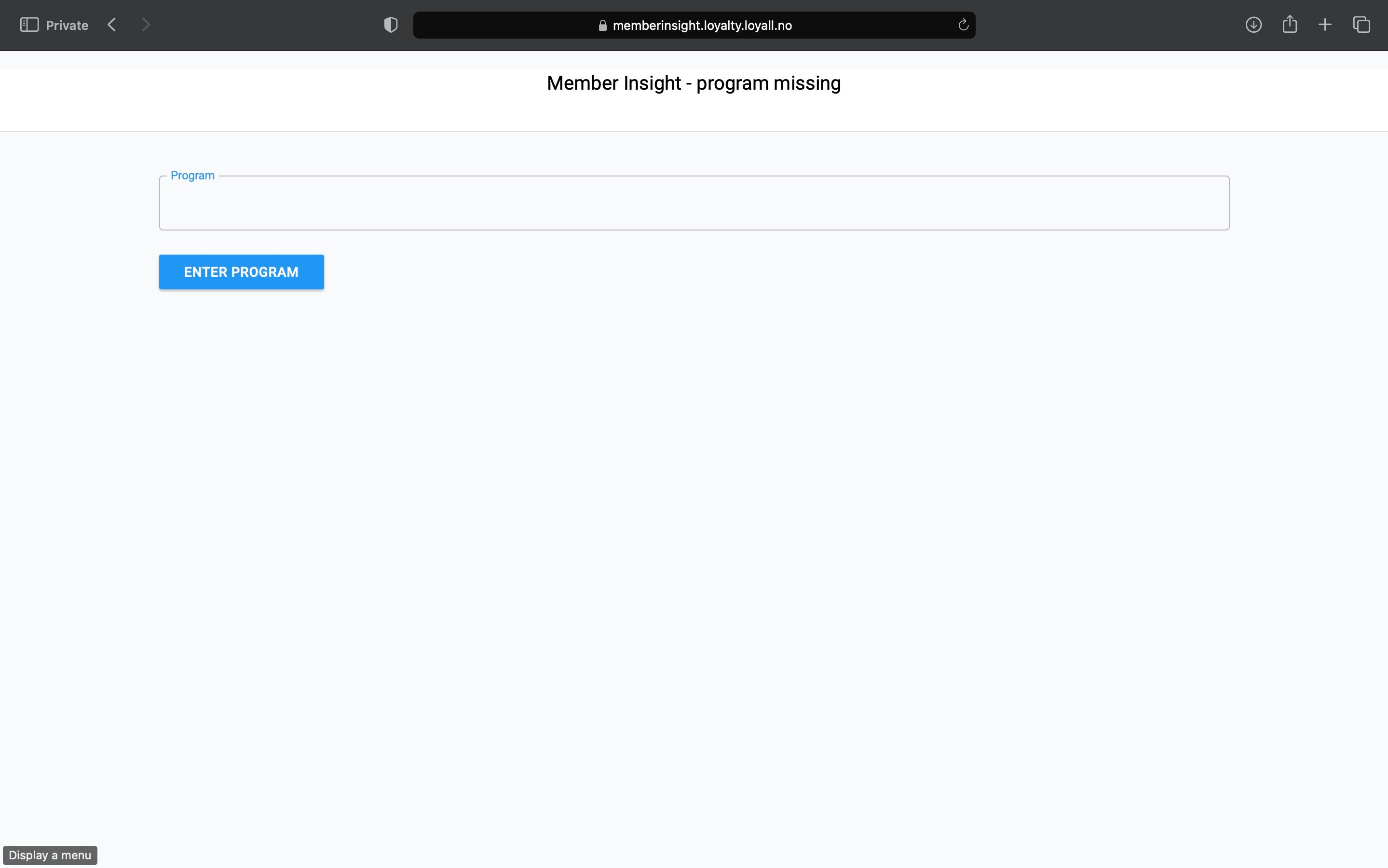
1.2. Enter login details
When sharing this login page with your team, you can configure the URL to jump over first step. Add /?program=*program-name* , as previewed here: https://memberinsight.loyalty.loyall.no/?program=loyallretail
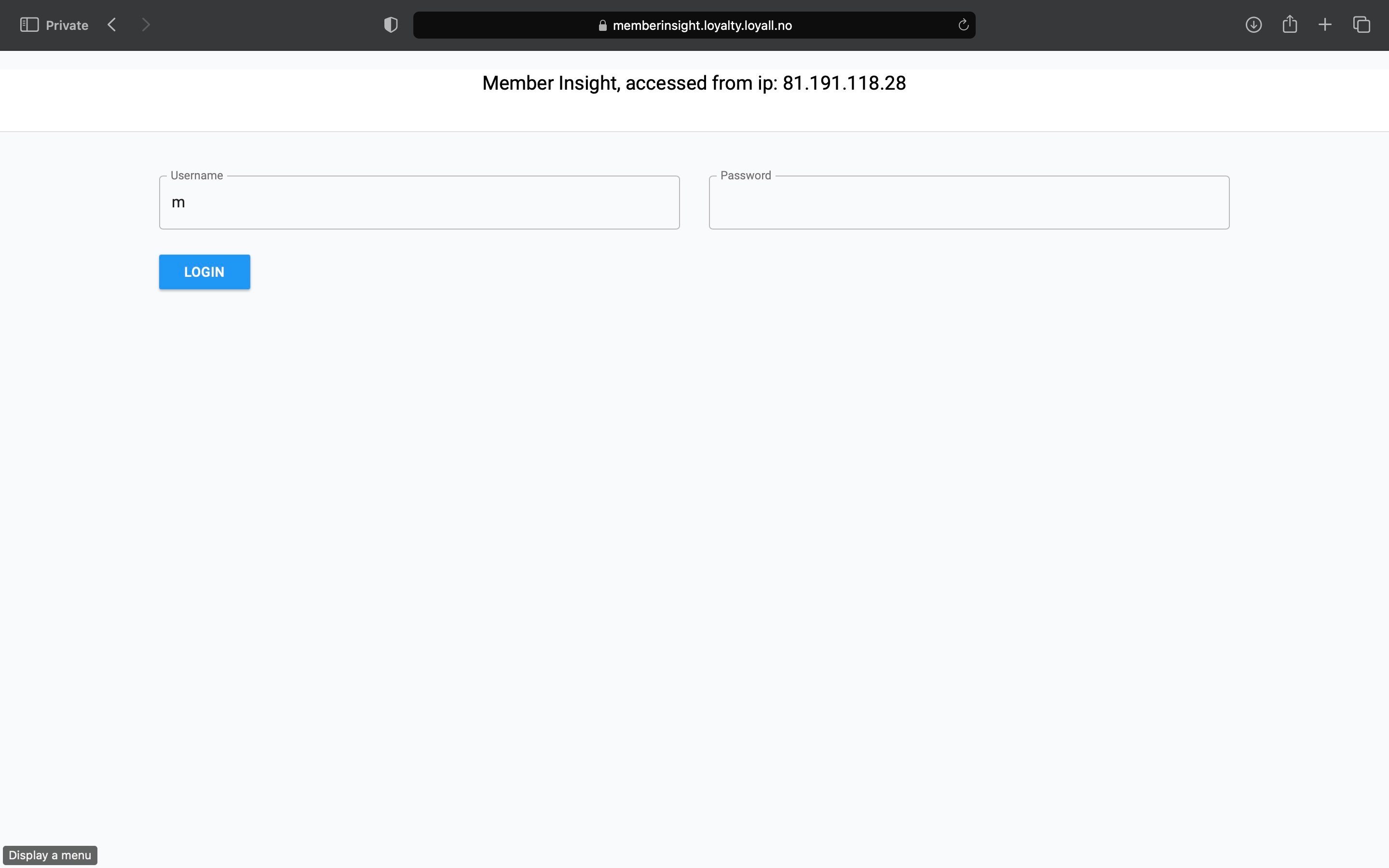
2. Recruiting new members
2.1. Search for members
The first image you see after logging into "Member Insight" is the search field. Here you can enter the mobile number of both members and non-members, and Member Insight will show you the status of the requested phone number.
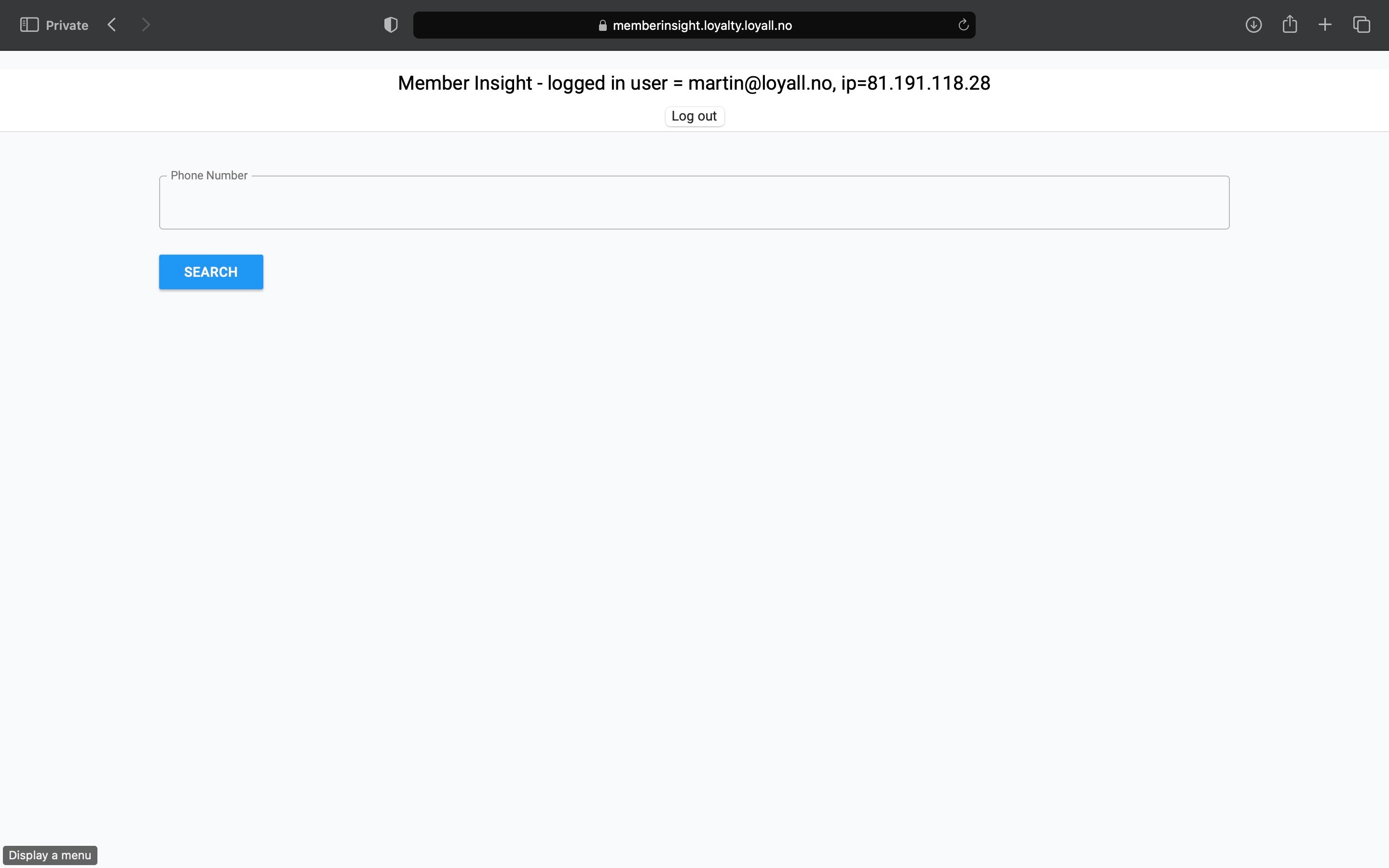
2.2. Initiate invitation
- Search for an optional phone number. For example, your own.
- Not existing members will have a red notification "*phone_number* is NOT a member!", clearly marked in red.
- You can create the member by filling in all the mandatory fields (*first_name*, *last_name*, *phone_number*, *email*),
- Then click "Create member".
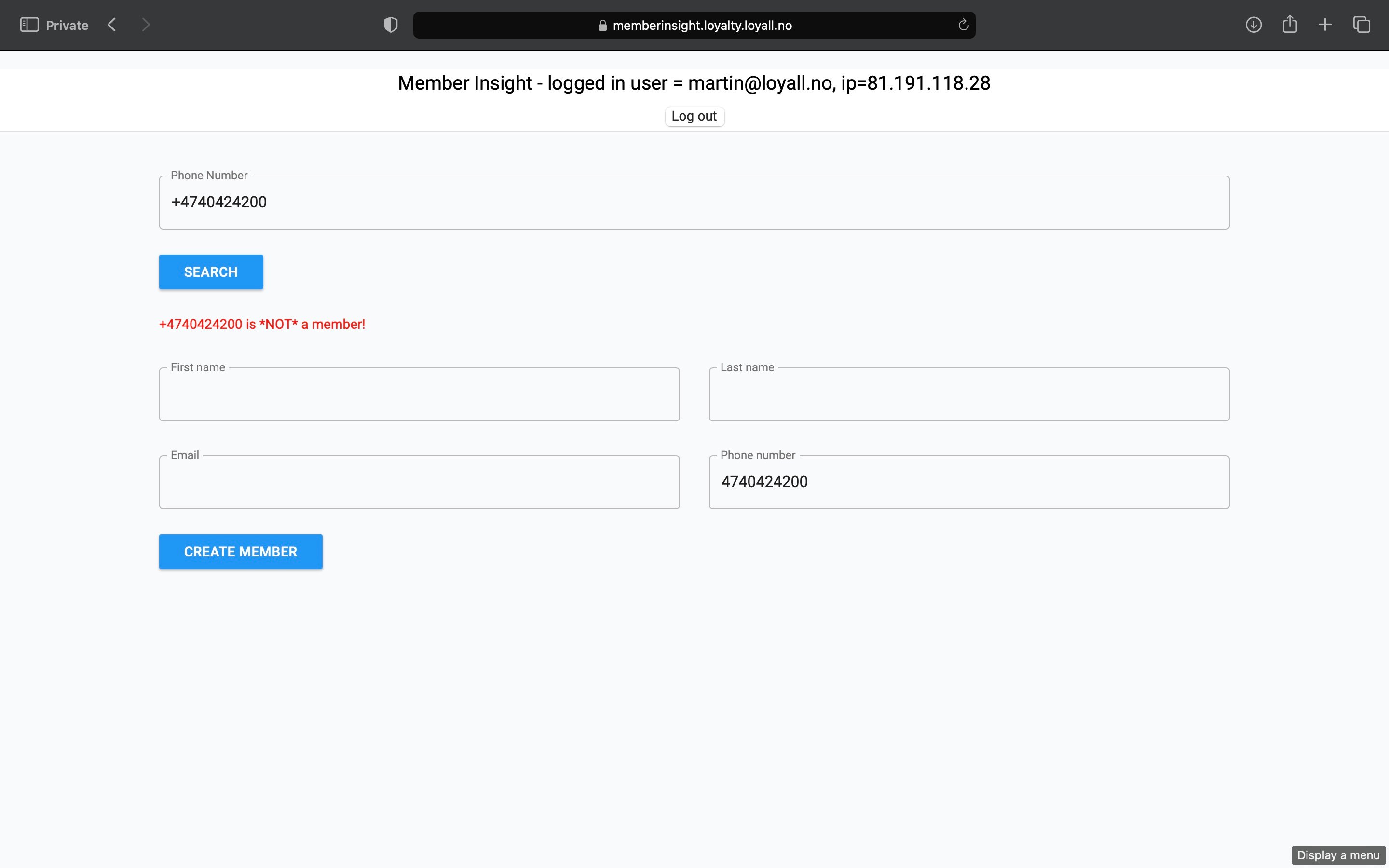
2.3. Verification of profile
Customer receives an SMS that verifies the profile and consents.
- Sender name is the name of the loyalty program, for example "Grand Hotel Member". In this example, "Loyall Hotel" is displayed.
- The customer clicks on the link, chooses their consents, and verifies profile.
- The customer land on "Member profile".
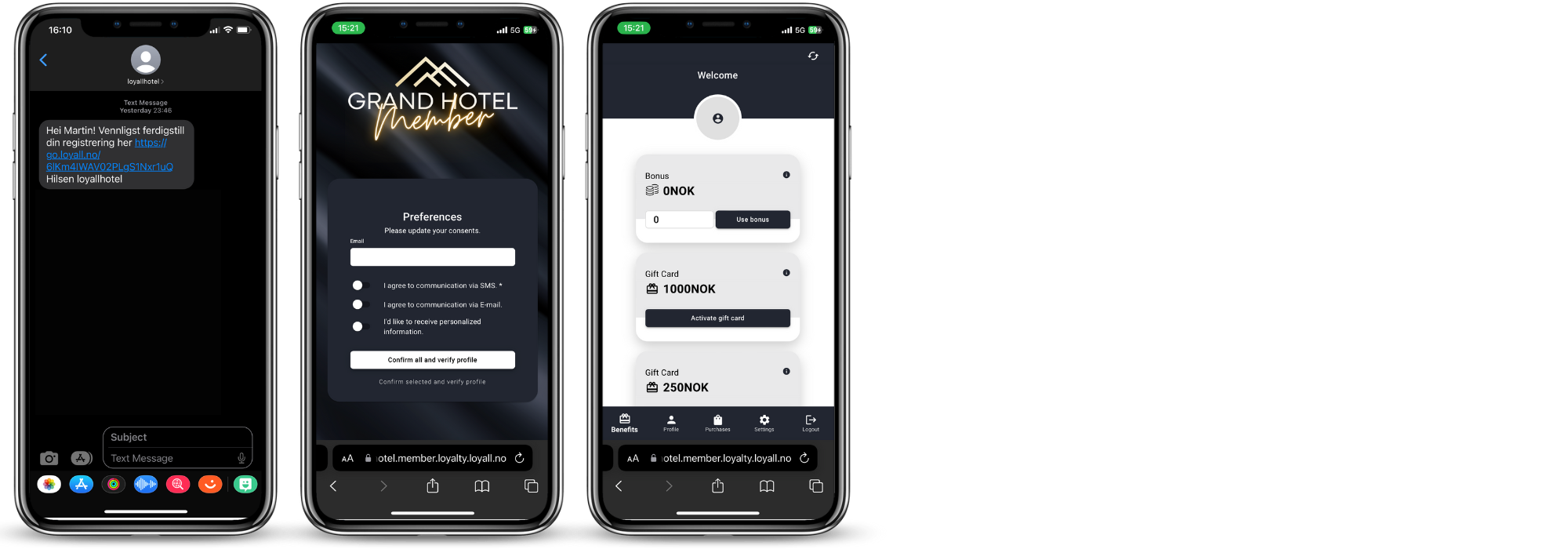
2.4. Verification reminder
If you have searched for a member who has not verified their profile, you can send an SMS reminder to the customer. You will see a screen as shown below on Member Insight, and your customer will receive an SMS with the same registration flow that ends up in the member's "My profile".
Member with need of verification is marked with "*phone_number* membership needs confirmation!", marked in yellow.
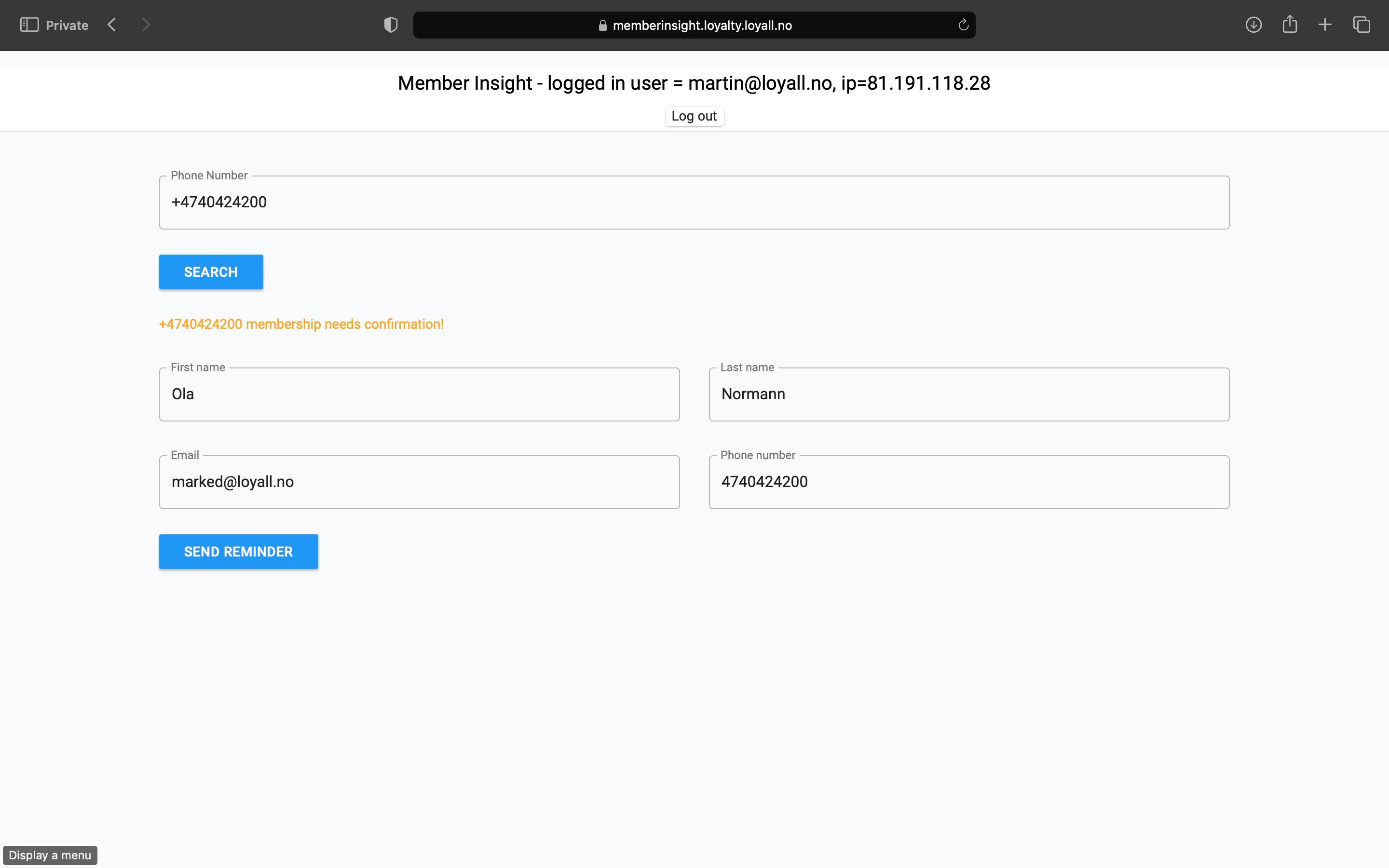
3. Existing members
3.1. Overview of the customer card
Existing members will be marked with the notification "*phone_number* is a member!", and you will see the fields (*first_name*, *last_name*, *phone_number*, *email*) completed, as well as the membership is marked with "*phone_number* is a member!", marked in green.
You will see the customer's current bonus balance and benefits. These can be used directly from Member Insight.
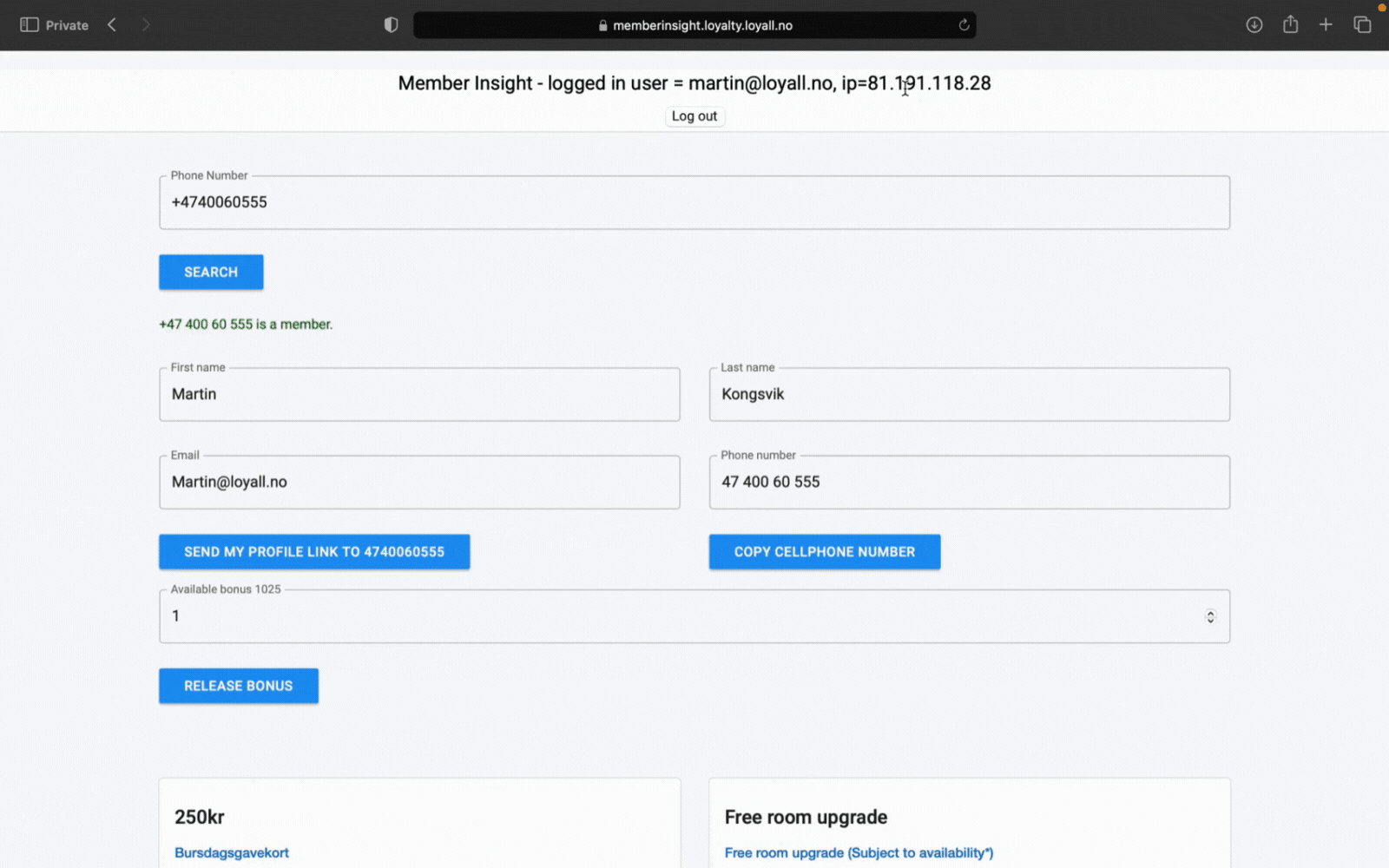
3.2. Redeem member benefits
3.3.1. Use of bonus
- Inform your customers about their bonus balance, and ask how much they want to use as part payment.
- Enter the desired amount.
- Click "Release bonus"
Note: You must add the amount you entered in the bonus field as a manual discount to the customer before payment.

3.3.2. Use of benefits
- Inform your customers about their benefits, and ask if they want to use it in connection with your purchase.
- Select the benefit that your customer wants to use.
- Gift vouchers are often a benefit that gives X sum in discount on a purchase. For example, a welcome gift card, birthday gift card or VIP gift card.
- Offers are often convenience benefits in the form of service, complementary products or a percentage discount for a specific product, product group or the entire assortment.
- Click "Activate Offer / Gift card".
The gift card or offer has now been used and will disappear from the overview. The benefit will also disappear from your member's "My Profile".
Note: You must add the amount you entered in the bonus field as a manual discount to the customer before payment.

4. Mobile
Member insight is optimized for Mobile, Ipad/Tablet, Desktop and checkout. All you need is access to a URL link, login information and an approved IP address.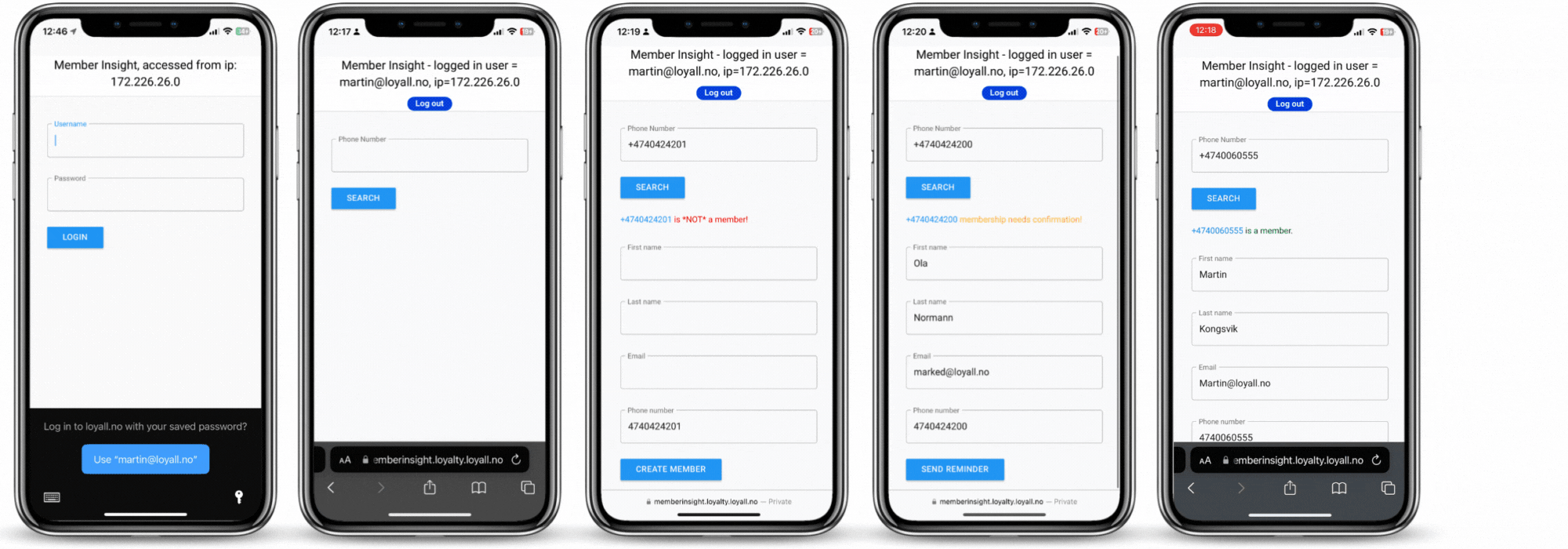
5. Enhance customer profile
By utilizing Member Insight, you will significantly streamline the registration process for your members. Additionally, it allows you to enhance customer profiles with purchase information such as product lines, product groups, and other purchase data. This information can then be utilized for targeted segmentation and communication through the Loyalty+ Dashboard.
We utilize the customer's phone number as a unique identifier, which means that the file transfer from checkout must include the phone number. In some instances, the customer's phone number may already be in the system, and in other cases, it will need to be manually added by copying the phone number from Member Insight to the system.
The above supplementary information may be uploaded via the Loyall standard POS (point of sale) JSON-file. Please contact success@loyall.no for more information.
6. Implicit IP-address based login
Some POS / PMS systems allow you to add a URL to the POS / PMS system, and thus preview Loyall Member Insight right at checkout. In such cases, we can use IP address for automatic logins, and thus reduce the number of clicks and screens for receptionists and cashiers, and Member Insight feels integrated.
Please contact success@loyall.no for more information.
7. Order Member Insight
You can create a Loyall Member Insight user for your company, or add yourself as a user to an existing Member Insight. Remember to check the correct checkbox during the process to ensure that the information is directed to the correct order and delivery system.8. FAQ
How can I access Member Insight??
First contact the administrator of your loyalty program. If this is you, contact success@loyall.no for access.
How do I administrate my membership database?
You can see statistics, create campaigns, newsletters, SMS campaigns, segments and administrate members from the Loyall dashboard.
What is Member Guide?
The member guide is the main guide for a Loyalty program from Loyall, including base functionalities such as recruitment, benefits, my page etc. This guide, regarding Member Insight, is an addition to the Member Guide and describes an additional product called Member Insight.
What is my page?
My page is the member´s portal to view member profile, consents, personal details and benefits.
How do I contact Loyall support?
Telephone: +47 40 42 42 00
Email: support@loyall.no