Loyco x Mews guide
The Loyco Guide explains how the integration with Mews PMS works and how to activate it. Each integration has its own dedicated guide.
Content
1. Intro
2. Get started checklist
3. Testing
4. Identify members in Mews
5. View member benefits and use bonus points as partial payment
6. Member's guest journey in booking engine
7. Apply member rates for walk-in, phone or email reservations
8. Invite guests as members
9. Switch rate groups (between member and standard rates)
10. Setup guide
10.1. Adding loyalty points as external payment
10.2. Create loyalty Products
10.3. Create loyalty Products rules
10.4. Create Member Rates
10.5. Create Member Vouchers
10.6 Create Member Booking Engine
Mews is a PMS designed to simplify and automate tasks and operations for hotels. The PMS unifies everything from booking engine to revenue management, enabling staff in all departments to spend their time on revenue-generating activities.
The integration with Loyco further simplifies building and rewarding loyalty for hotels using Mews
Useful links:
- Loyco Admin Portal: https://portal.loyco.io
- Loyco Help Center: https://support.loyco.io
- Book a meeting: https://support.loyco.io/knowledgebase/book-meeting
Get started by following the general checklist and the integration-specific checklists to ensure everything is set up correctly.
General Loyalty program checklist ↗️
Mews integration checklist
2.1. 🔲 Tasks performed by Customer
2.2. ✅ Tasks performed by Loyco
2.3. 🟣 Tasks performed by Mews
2.2.2. 🟣 Integration is automatically approved by Mews
2.2.3. ✅ Connect the integration to your loyalty program in Loyco
2.2.4. 🔲 Configure loyalty points as an external payment method in Mews → How-to link
2.2.5. 🔲 Set up dedicated Member Rates in Mews → How-to link
2.2.6. 🔲 Book a training session for reception staff → Book meeting link
3.1. 🔲 Invite yourself via a test booking in Mews Booking engine or PMS according to Step 6 or Step 7 in the guide below.
3.2. 🔲 Create a manual transaction in Loyco Admin → How to create transaction
3.3. 🔲 Redeem bonus points in Mews PMS according to Step 5 in the guide below
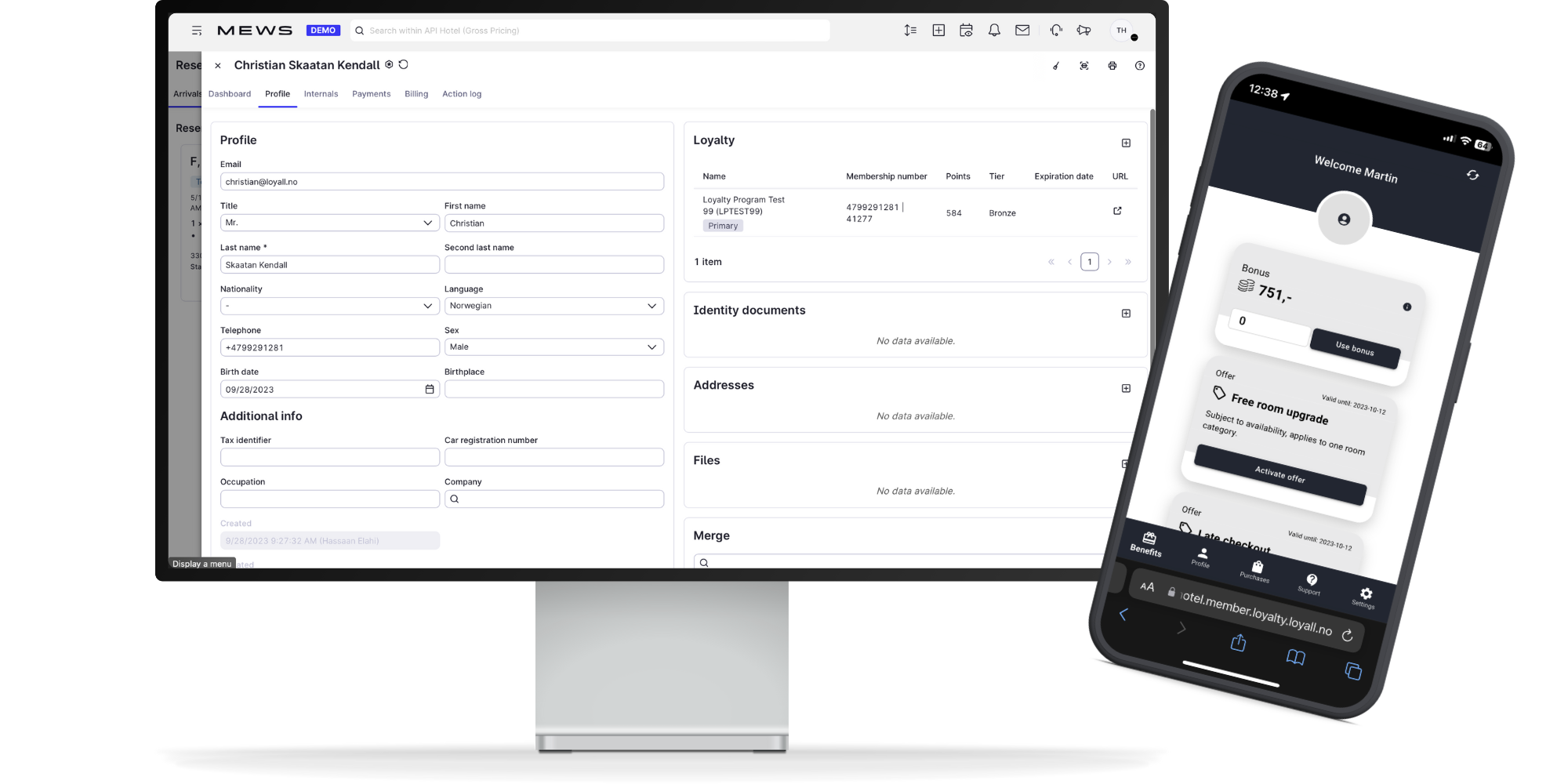




Receptionists can access additional member details by clicking the URL provided in the Loyalty tab within Mews. This action opens "Member Insight" and automatically conducts a search based on the number in the customer card.
Follow the instructions provided in the slideshow, with accompanying text for each image below. 👨🏫



.png?width=1200&length=1200&name=Grand%20Hotel%20(1920%20x%201100%20px).png)

Follow the instructions provided in the slideshow, with accompanying text for each image below. 👨🏫



Guests can choose between the “Flexible Rate” and the “Flexible Rate (Member Price).” The loyalty product, “Join Grand Hotel Member and Save 10%,” serves to highlight and inform about the loyalty program. Due to product rules, selecting the member price will automatically add the loyalty product in the next step.

The product rules automatically add Level 1 (Bronze) member benefits, including “Free Room Upgrade” and “Late Check-Out” (both subject to availability).




Receptionists can review the guest’s profile and offer either standard rates or member rates accordingly.



Receptionists can view membership status and member level, and apply the appropriate rate group accordingly.

Receptionists can select the appropriate rate based on member level using the Member Rate Group dropdown.



The rate automatically includes Level 1 (Bronze) member benefits through “product rules,” and provides a 10% instant discount compared to the default rate

If a guest has booked a member rate but hasn’t confirmed their membership, the receptionist can send a reminder to the guest.
Follow the instructions provided in the slideshow, with accompanying text for each image below. 👨🏫





Follow the instructions provided in the slideshow, with accompanying text for each image below. 👨🏫

Open the “Reservation Overview” to identify any discrepancies between the “Member Price” and the “Non-Member Icon.” Click "Manage"


Deselect “Keep old price” and adjust the rate using the dropdown menu.

The price will increase by 10% to match the standard rate.

Receptionists can remove the automatically added loyalty benefits under the products section.






Follow the instructions provided in the slideshow, with accompanying text for each image below. 👨🏫








Choose names wisely, and include the member level in the names if you have tier levels





10.3. Create Loyalty Product rules
Product rules ban be used to automatically add Member Benefits (products) such as "Free Room upgrade", "Late check-out", "Vouchers", "Flexible cancellation policy" etc. Please refer to the “Product” tab above to see how products appear from both the booking and reception perspectives, and how receptionists can add or remove products.
Follow the instructions provided in the slideshow, with accompanying text for each image below. 👨🏫





10.4. Create Member Rates
To simplify how receptionists adjust guest pricing based on membership level, utilize member rate codes. These codes can also be publicly applied in the booking engine. However, be aware that combining rate codes and products may result in double benefits for guests. To enable bonus usage at reception, ensure that the payment is set to be withdrawn upon check-in. This setting can be adjusted per rate.
Follow the instructions provided in the slideshow, with accompanying text for each image below. 👨🏫











See how member rates appear when the "Public" option is selected. Rates set to "Private" will not be displayed in the booking engine.





The booking engine link comes preconfigured with the voucher code, ready to be embedded in loyalty emails, SMS, and other communications.




Follow the instructions provided in the slideshow, with accompanying text for each image below. 👨🏫



