Digital Gift Cards guide
This guide will walk you through the processes of integrating, selling, and managing Loyco digital gift cards within your retail operations.
For print, click: "cmd" (Mac) / "ctrl" (Windows), "p", "print"
For PDF, click: "cmd" (Mac) / "ctrl" (Windows), "p", "pdf", "save as PDF"
Content
1. Intro
2. Digital gift cards in Front Systems
2.1. Sell gift cards from Front Systems
2.2. Redeem gift cards in Front Systems
3. Digital gift cards in Shopify webshop
3.1. Buy gift cards in Shopify webshop
3.2. Redeem gift cards in Shopify webshop
4. Setup guide
4.1. Front Systems
4.2. Shopify
1. Intro
-2.png?width=2000&height=830&name=Untitled%20(2600%20x%201080%20px)-2.png)
2. Digital gift cards in Front Systems
2.1. Sell gift cards from Front POS
Customers can purchase digital gift cards in store or online. In store, with Front POS, the gift card is a "product" you can search for and discount to preferred amount.
Follow the instructions provided in the slideshow, with accompanying text for each image below. 👨🏫
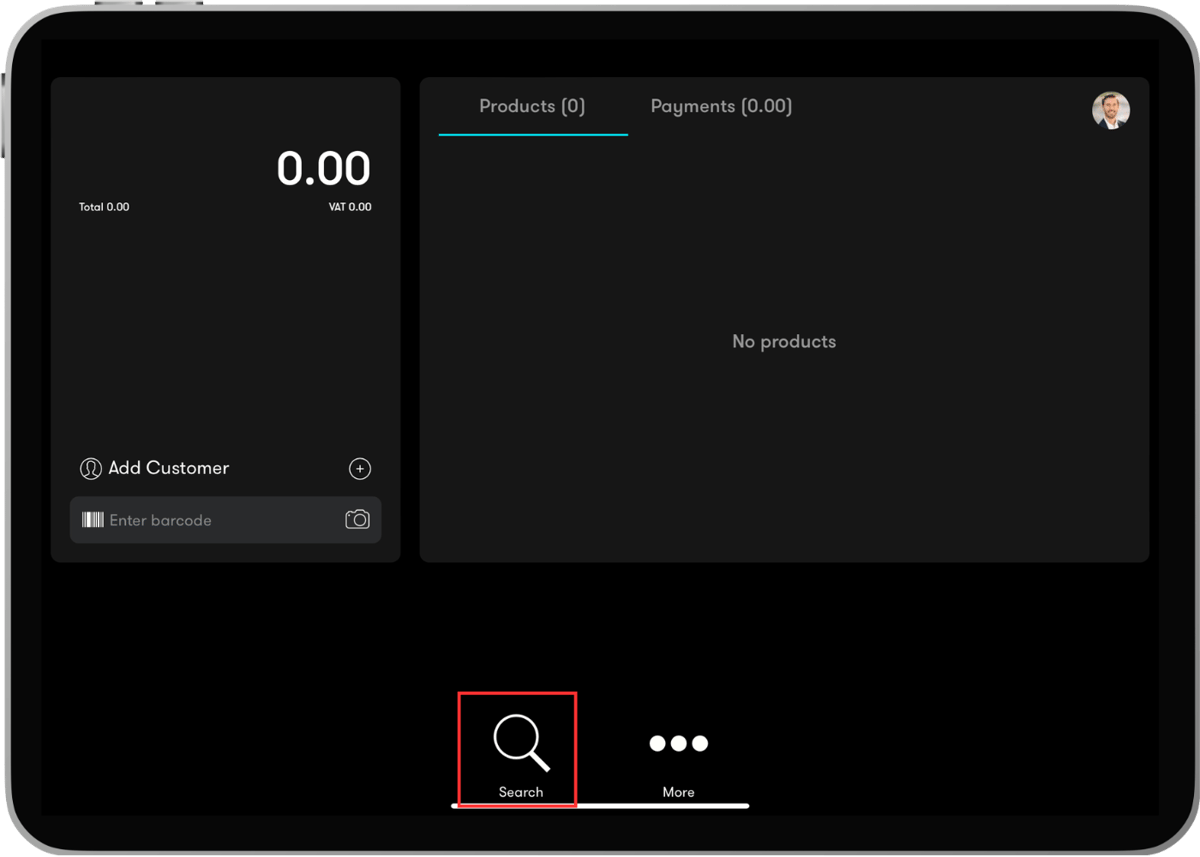
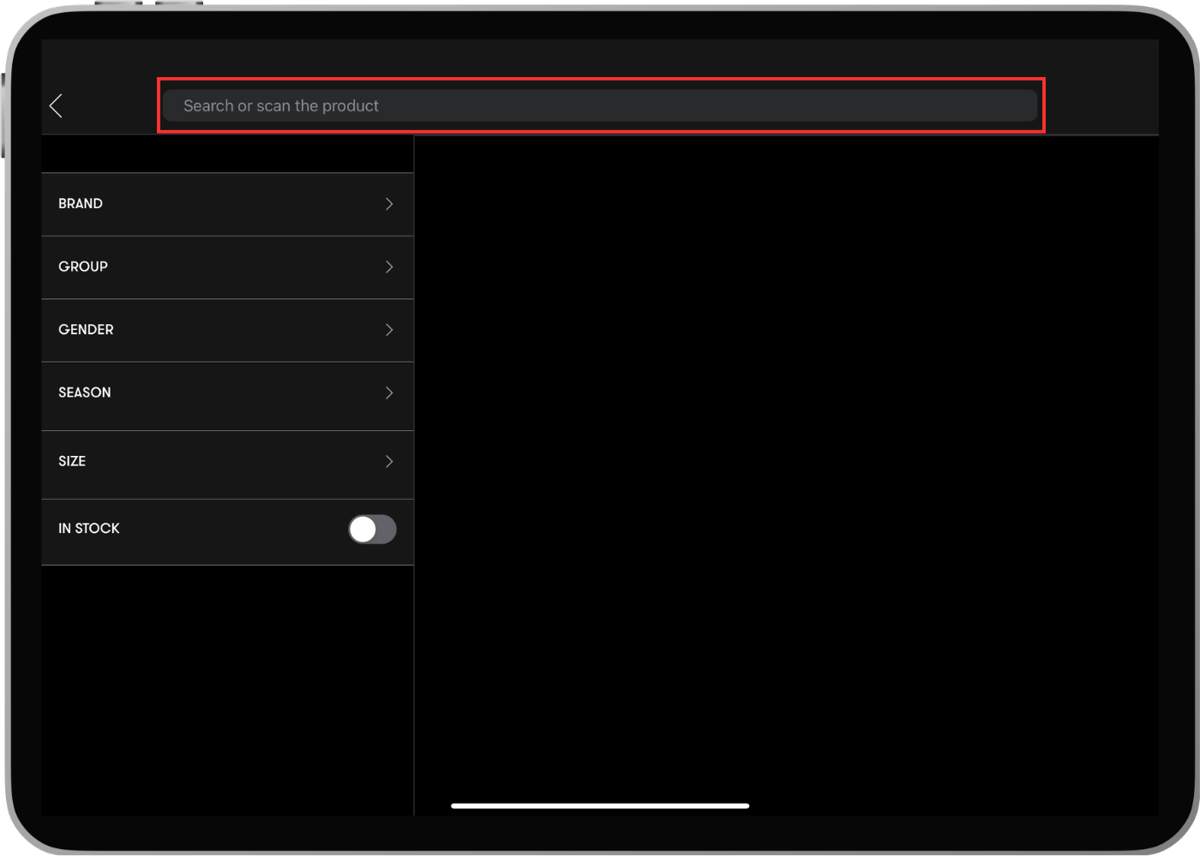



Important: Connect the gift card to a customer to ensure it's delivered by SMS.


The gift card links to a member profile and can be adjusted to the preferred amount by the customer.





The gift card is purchased and delivered via SMS to the contact or member linked to the purchase, with the item line amount as the gift card value.
2.2. Gift card delivered as SMS
2.2.1. Gift card purchaser:
After purchasing, customers receive an SMS with the gift card information, which they can use themselves or forward as a gift with a personalised message. (Ref. the first and second image below).
2.2.2. Gift card recipient:
The gift card recipient will receive an SMS at the scheduled time chosen by the purchaser. The SMS will include a personalized message, a link to open the gift card, and instructions on how to use it both online and in-store. (Ref. the third and fourth image below).
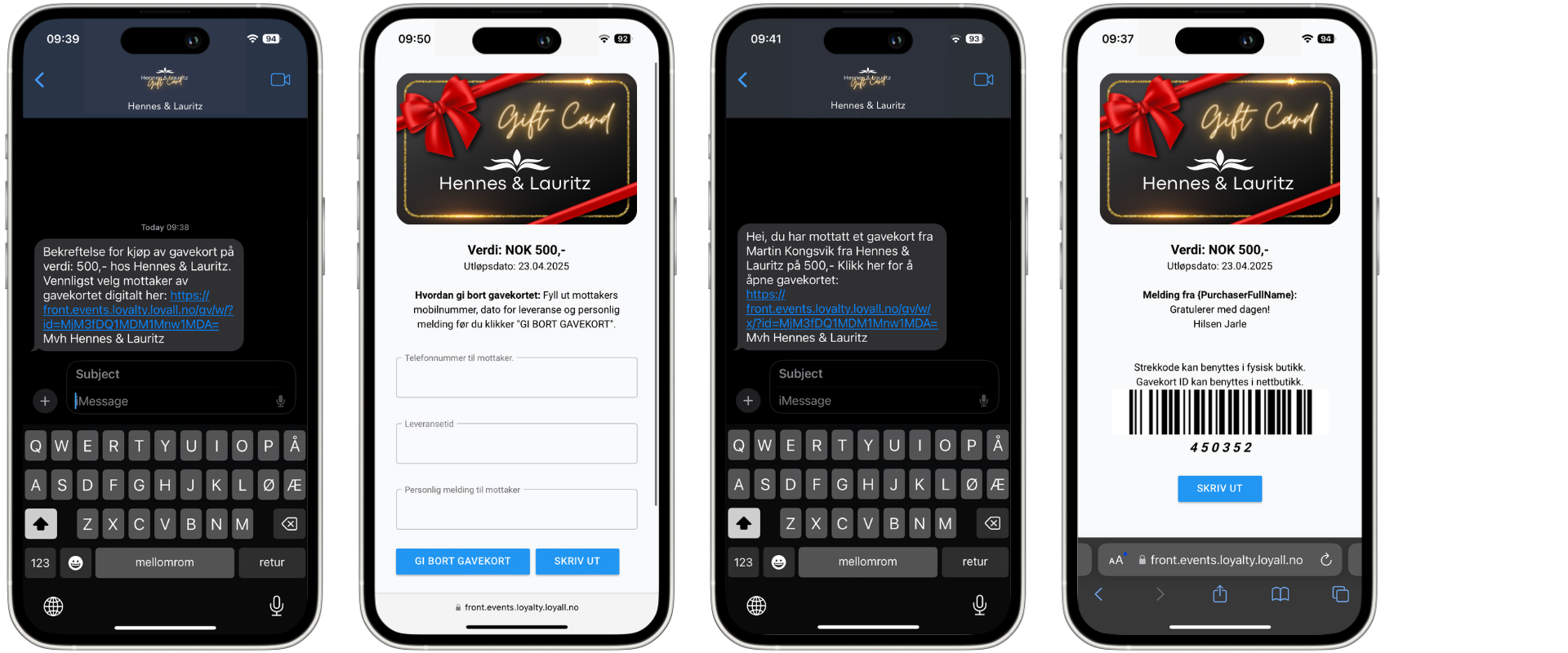
2.3. Use gift cards as partial payment in Front POS
The customer opens the SMS and accesses the gift card via the provided URL. The clerk scans the code displayed on the customer’s phone, automatically deducting the gift card’s value upon purchase. The gift card then either resets or shows the remaining balance.
.png)
Customers can purchase and use gift card across physical store and webshop.
3.1. Purchase gift cards in Shopify webshop
Customers can purchase the gift card just like any other product on the website. If the gift card is purchased alone, no shipping method is required. After purchase, customers will receive the gift card as an SMS, exactly similar as when purchasing in store.
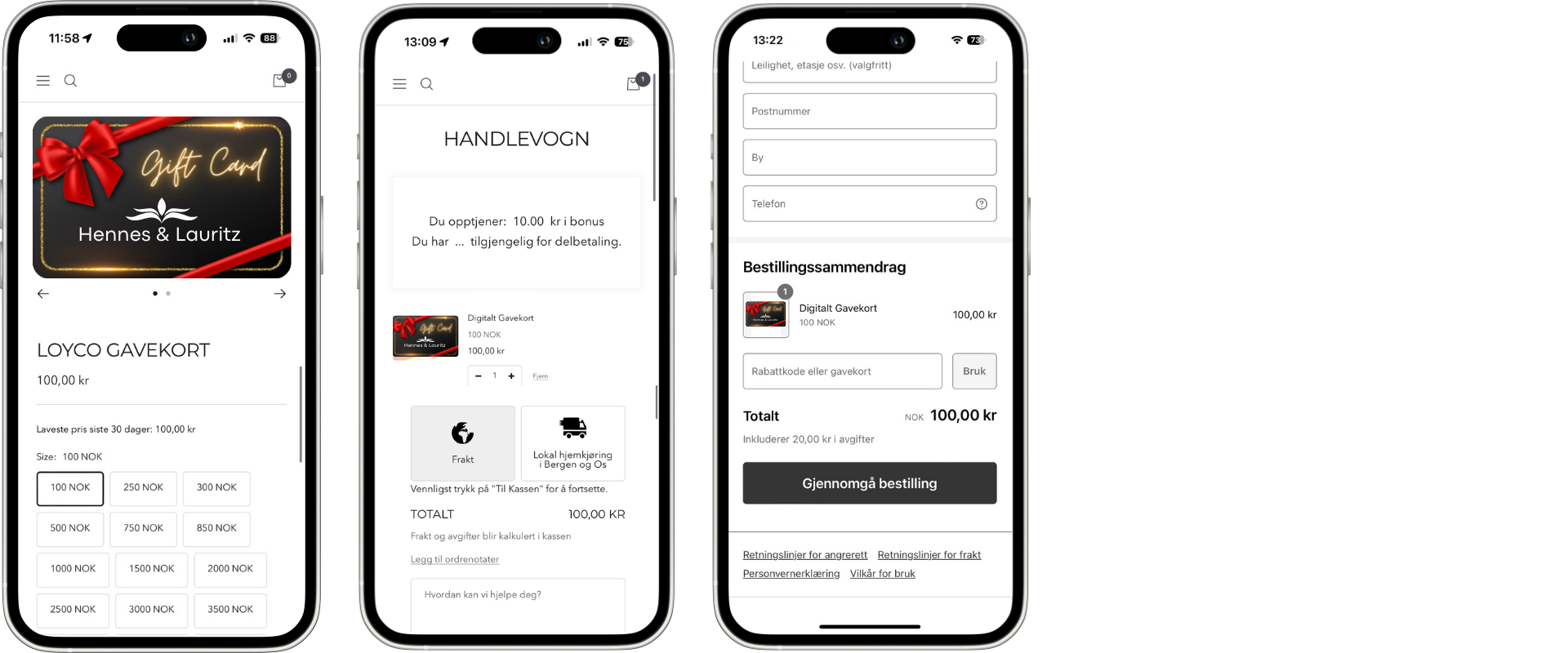
3.2. Gift card delivered as SMS
3.2.1. Gift card purchaser:
After purchasing, customers receive an SMS with the gift card information, which they can use themselves or forward as a gift with a personalised message. (Ref. the first and second image below).
3.2.2. Gift card recipient:
The gift card recipient will receive an SMS at the scheduled time chosen by the purchaser. The SMS will include a personalized message, a link to open the gift card, and instructions on how to use it both online and in-store. (Ref. the third and fourth image below).
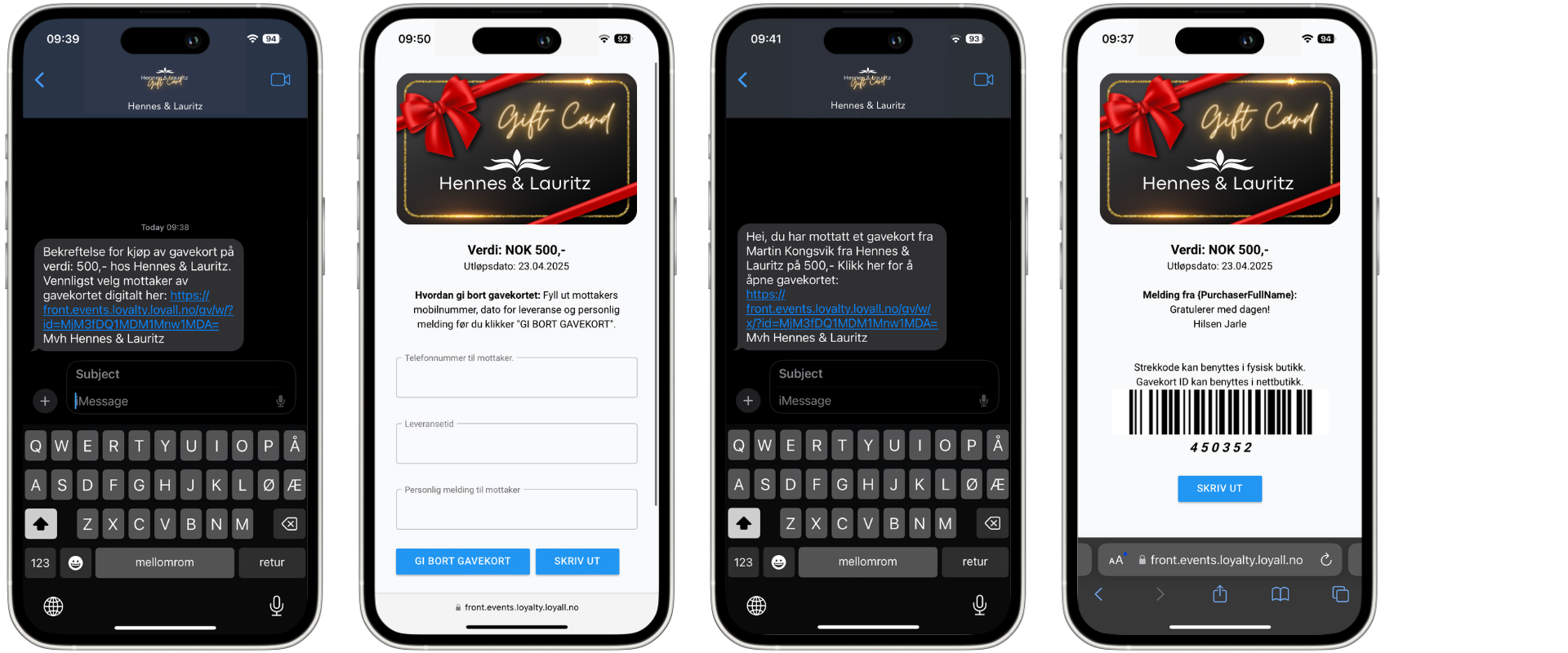
3.3. Use gift cards as partial payment in Shopify webshop
To use the gift card, enter the code at checkout to automatically subtract its value from the order. If a balance remains, the customer receives a new gift card with the remaining amount. The gift card will either reset or display the remaining balance after each use.
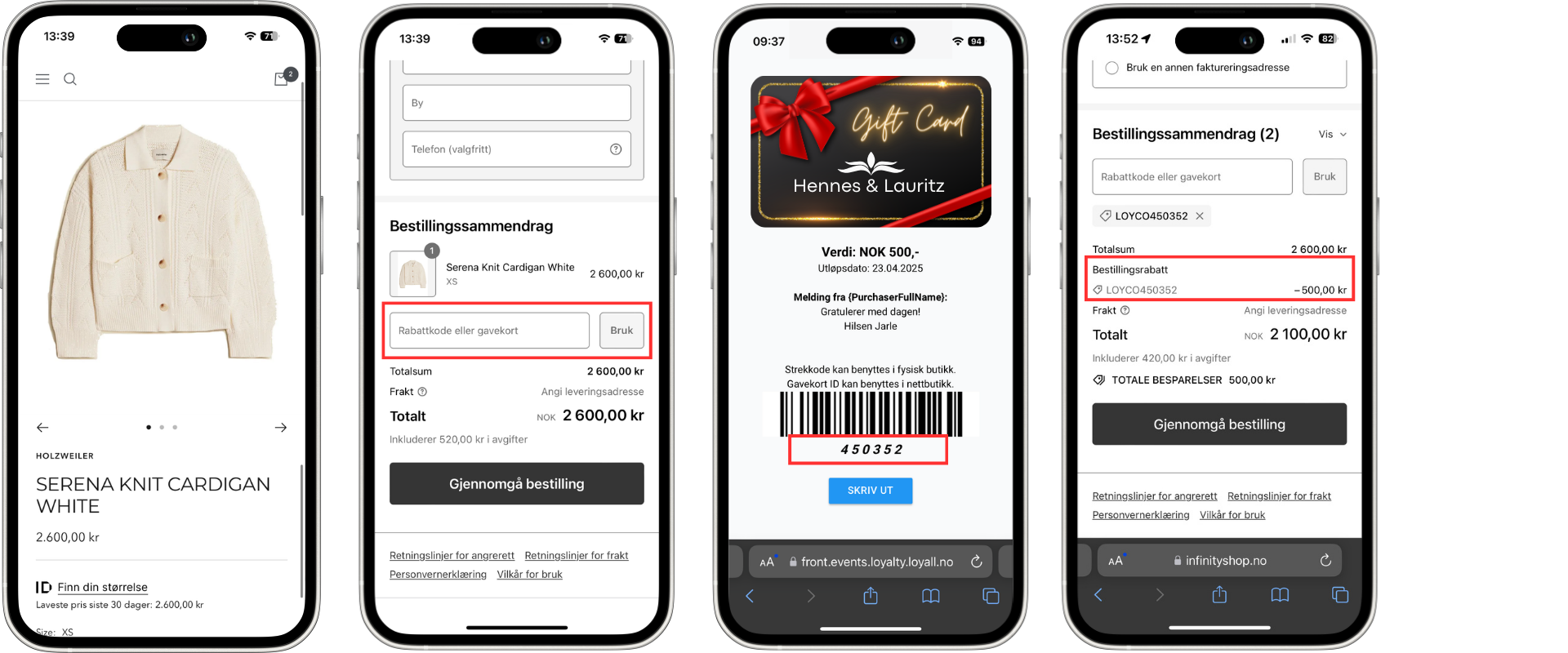
4.1. Front POS
4.1.1.Step by step in Front Systems
Create 8–10 gift cards with the same name and settings but different values, making it easy for the sales associate to sell gift cards in the store.
Start by creating one gift card and then duplicate it.
- Go to “Catalog” and click “New Product”
- Define the name: “Digitalt Gavekort StoreName”
- Upload gift card image and other desired details
- Create “Gavekort” as “Brand”
- Create “Gavekort” as “Product Group”
- Select “OneSize” as “Size System”
- Set sales price to e.g., 5000kr
- Set mva to 0kr
- Remember to set sufficient inventory (e.g., 1000 units)
Duplicate the gift card and adjust the sales price so that the most popular gift card amounts are easily available at checkout.
Common amounts are: 100kr, 250kr, 500kr, 750kr, 1000kr, 1500kr, 2000kr, 2500kr, 3000kr, 5000kr.
4.2. Shopify webshop
4.2.1. Step by step in Shopify
- Go to “Shopify Admin” and click “New Product”
- Define the name: “Digitalt Gavekort StoreName”
- Upload gift card image, description, and set sales price to e.g., 5000kr
- Create “Gavekort” as “Product Type”
- Create a new “Variants” and name it “Value/Verdi”
- Fill in the 8–10 most popular gift card values under “Option Values” and set the “Price” for each one
- Publish the product on a hidden part of the website for testing
After the products are created, the gift cards are ready for sale. Please make a test purchase (e.g., 1kr) in both Shopify and Front to verify and experience the delivery process. Notify Loyco at support@loyco.no to confirm the test purchase before going live.
4.3. Brand template
4.3.1 Gift card template in Canva, for use in Shopify & Front:
https://www.canva.com/design/DAGDbZA7Wb0/AXBeyZOit7-kwW2snCTdRA/view?utm_content=DAGDbZA7Wb0&utm_campaign=designshare&utm_medium=link&utm_source=sharebutton&mode=preview
